Unlike JPEGs or PNGs, which are pixel-based and can become blurry when scaled, SVGs are vector-based.
That means they use mathematical formulas to render images — curves, lines, fills — instead of storing them as a grid of pixels. As a result, they scale infinitely without losing quality. On the contrary, zooming in on a PNG rectangle will eventually make its quality decrease.
At their core, SVGs are text files. You can open one in a code editor and actually read the markup. You can edit, animate, and style them with CSS or JavaScript. This kind of manipulation would be Imposible with a JPEG or a PNG.
Below is an example of a SVG icon loaded on a URL encoder for SVGs.
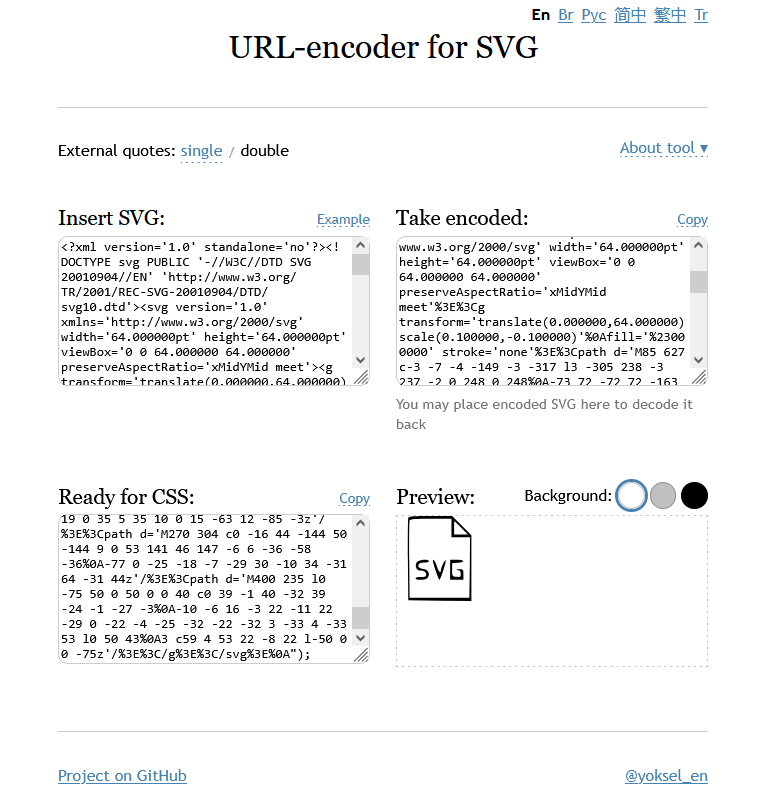
We can read the markup and change styles by tinkering with the code.
When should you use SVGs?
There’s a rule of thumb: if it’s simple graphics, logos, icons, or illustrations — SVG is probably the best choice. They load fast, and they’re easy to tweak without Photoshop.
But at the same time SVGs aren’t great for detailed photos or anything requiring lots of color gradients or realism. Opt for PNG or JPG in those cases. SVGs do not excel in photographic detail.
Adding SVGs to your web pages.
SVG icons are extremely versatile, and there are multiple ways to use them in your webpages, each with its own pros and tradeoffs.
Following are the most common methods:
Use an <img> Tag
You can use it like a regular image:

This is the most simple way. The SVG icon is easily included in the IMG tag like other image formats. The negative thing is that we cannot style the internal SVG elements with CSS (like changing the fill color). This greatly decrease the versatility of SVG.
Embed SVG XML directly into your HTML.
You can embed SVG images directly into your HTML using outer <svg> tags, creating a distinct “code snippet”.
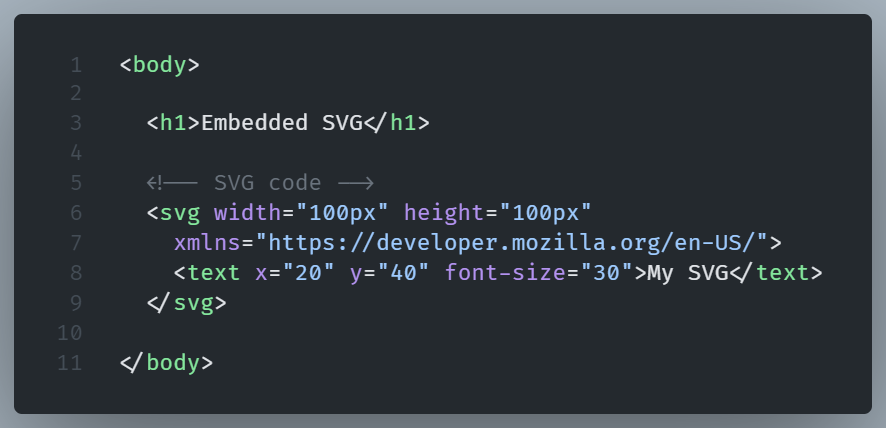
With this method you can style parts of th SVG with CSS. The disadvantage is that is very verbose. Repeating the same icon makes your code even more verbose.
Add a background image using CSS.
Apply SVG as a background image to elements like buttons or divs:
Here we used an an Inline SVG Data URL.
Data URLs eliminate the need for HTTP requests and can be useful for small graphics like icons, patterns, or simple shapes.
It is also easy to customize with CSS.
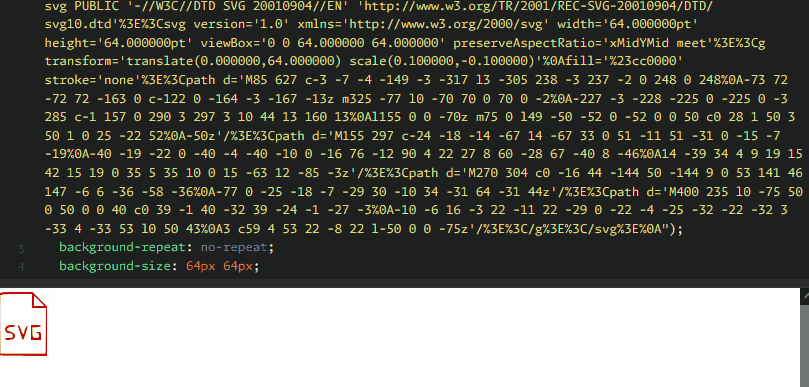
Wrapping Up
SVGs fit naturally into frontend workflow. You can inline them in HTML for precise control or optimize them with tools like SVGO to cut down file size. They also play nice with accessibility, which makes them a smarter choice for inclusive web design.
As screens improve and designs simplify, SVGs are growing in significance.